Edulog Lite School Bus Tracker App
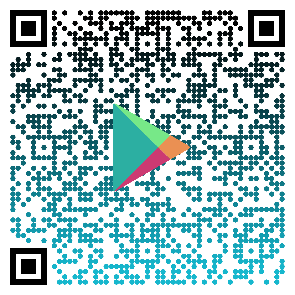 Google Store
Google Store 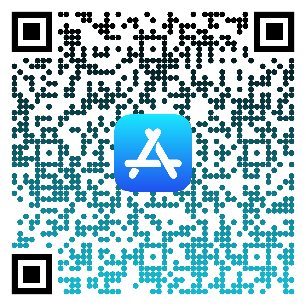 Apple Store
Apple Store We are pleased to announce that the Columbia County School District is providing a new smart phone app to help parents receive more information about your child’s school bus ride. The app, called EDULOG PARENT PORTAL LITE, allows you to see real time information about the location of your child’s school bus and to receive notifications when the bus is getting close.
Safety for all students and staff is a top priority and we want parents to have peace of mind knowing that the bus arrived at school, or at the bus stop in the afternoon. And because time is precious in the morning, you need to know when the bus is approaching. The app does this.
All CCSD buses are equipped with GPS to help the transportation department locate buses as necessary for routine maintenance and to provide assistance in the event of traffic or weather-related issues. That same GPS signal reaches the app so parents too have information about their child’s bus.
You can set alert zones at the school and surrounding neighborhoods to receive notifications on your phone when the bus arrives in that area. The size of the notification area, the time period when you want to receive notifications and the number of alert zones is up to you.
Your child’s school will provide parents and/or legal guardians with a registration code. Parents will need this information to begin using the app, which can be downloaded using these QR codes below. After you download the School Bus App, please be sure to view the entire video above on how to operate the app.
Frequently Asked Questions
Please click on any subject below for more information.
What is Edulog's Parent Portal Life? How do I sign up to use it?
Is there a Spanish Version?
How do I follow a bus in the Parent Portal Lite App?
How do I choose buses to follow in the app?
How do I see the bus location in the app?
What does the date and time stamp mean on the map?
What does the HOME tab tell me?
Why can’t I see the location of our school bus at night or on the weekend?
What if the map is inaccurate?
How reliable are the notifications?
How can I be notified when my bus enters a certain area?
When will I get notifications in the radius around my student’s bus stop?
Step-by-Step Guide on how to install the APP


